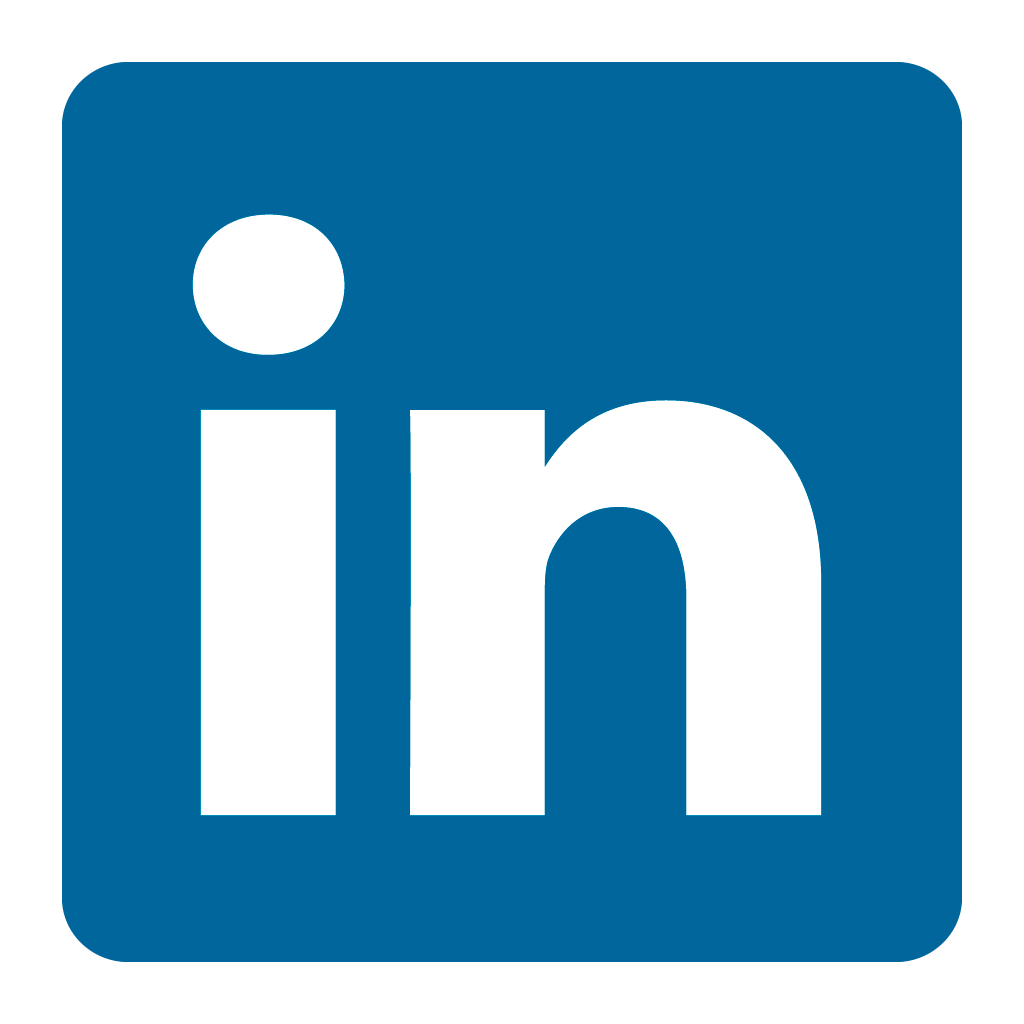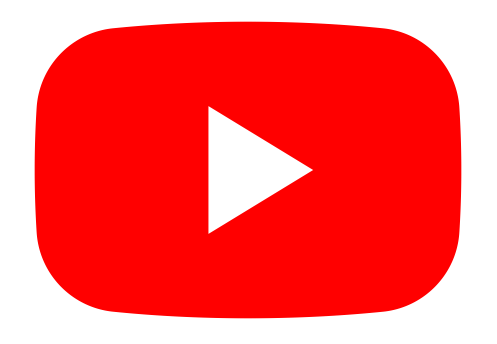Orax SDI Cloud Reference
- Introduction
- Self-Management tools
- Communication and Content management
- Sales and Customer Engagement
- Service Desk
- Project Management
- Automation & Wide-Area-Monitoring
- Job Cards
- Education & B-2-B online training
- Billing and customer statements
- Inventory & Asset management
- Production management
- Human Resources and Payroll
- Procurement and Supply chain
- Ledgers & Accounting
- Reporting and Analytics
- Administration & configuration
Production Tab Overview
Production orders are organised under several tabs in the Production menu.
1. In Progress
These are production orders that are currently active (in progress). Orders can be sorted and grouped based on preference (eg. by Customer, Sales Order or output item). This is done under the options menu right-top. In the options menus you can also access the "CARDS" option, which shows all your active orders as cards.
Production analytics is also available under the options menu or from the Reports menu.
Over time a 12 month production capacity trend will build to help you understand your current capacity based on a 12 month history.
2. Waiting
The Waiting tab are production orders that were created directly or from a template but have not been started yet. They have a status of "Waiting". This is a queue that can be used to manage orders that you do not have capacity for at the moment or have requirements that have not been fulfilled yet.
3. Delayed
Delayed production orders are listed under the 3rd tab. They are orders with a status of "Delayed". The production manager has to change the status of an active production order to "Delayed".
4. Completed
Complete production orders are listed on this tab with some basic timing information. You can search for specific orders and drill into orders to view the detail.
5. New
Create new production costings and production orders on this tab. The status of a new costing or order is "Plan". You need to manually change it to "Template", "Waiting" or use the "Start production" button at the bottom to activate the plan. A costing is a production order where you can add the BOM and Steps in order to effectively do a cost analysis for quoting.
6. Templates
Create new Production Templates on this tab. It also lists all your templates. A production template is a production order with the status "Template". Templates need to be maintained and evolved over time to ensure production quality improvement. A template has a "Revision No" field. Remember to change this every time you make changes to your template.
7. Boards
As an added feature, the Production module provides a Kanban Board function that can be used for managing smaller processed or sprints.
8. Logging
The logging tab lists the production progress and step history. You can also find the link to load on a production terminal and the authorisation ID on this tab.